Create LeafCloud Cloud Account
How to Create an Leafcloud Cloud Account.
To manage your Kubernetes clusters and integrate them with Leaf Cloud, you need to configure Leaf cloud Application credentials within our Console. Follow the steps below to set up your Leaf Cloud credentials with the necessary permissions.
- On leaf cloud, navigate to Identity -> Application Credentials.
- Press "Create application Credentials"
- Enter a name and optionally a description (so you can identity the credentials later on).
- Select all roles.
- Hit Create Application Credentials.

After you created the application credentials, you are presented with the following screen. You will use this information to configure the cloud account and credentials within the Avisi Cloud Console.

Create Cloud Account in the Console
Now we can create a cloud account within the Console. In the side bar in the Console, select Cloud Account. Next select add Cloud Account.
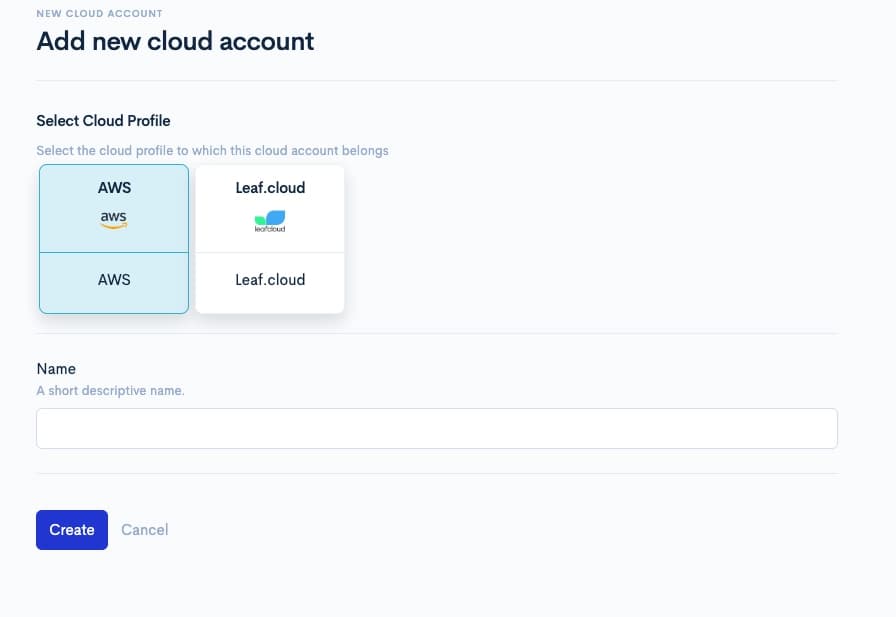
Fill in the name of your account. This is a short descriptive name used to identify the account later on, during cluster creation. You can create multiple cloud accounts for the same Cloud Provider.
Once this is created you are presented with a form to add LeafCloud credentials to this cloud account.
Copy Access Key Credentials
Copy the Access Key credentials to the Avisi Cloud Console.
- The
IDneeds to be pasted into theIDfield the Avisi Cloud Console - The
Secretneeds to be pasted into theSecretfield in the Avisi Cloud Console - Enter a descriptive name. We recommend the same name as you used for creating the access key in LeafCloud.

After pressing create LeafCloud Application Credentials, you can now use this LeafCloud account within the Avisi Cloud Console.